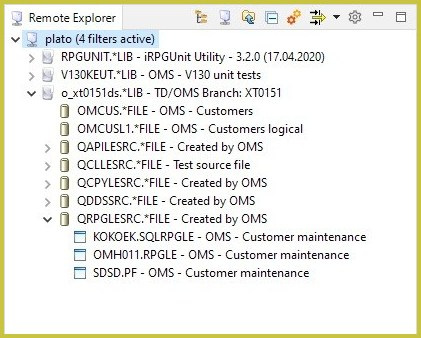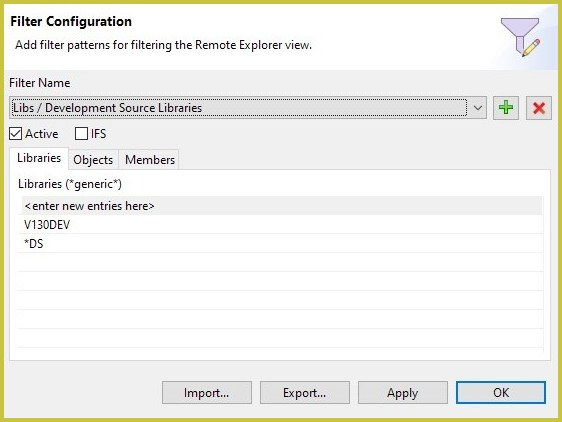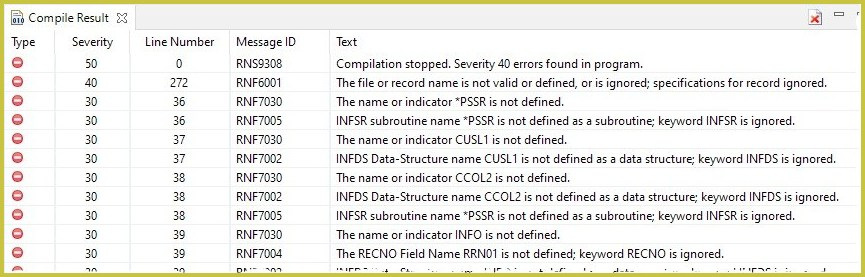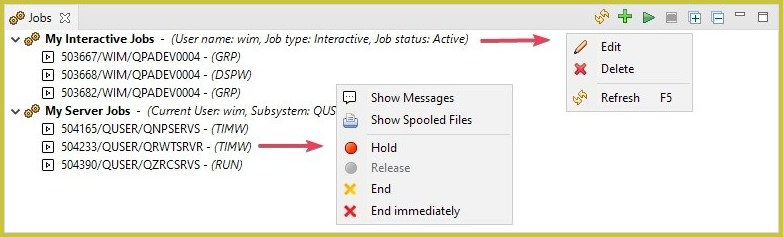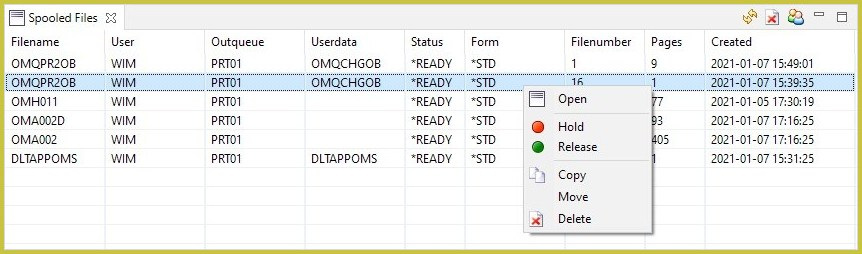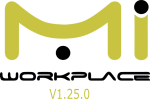MiWorkplace is a fully integrated evolving development environment for the IBM i platform.
Not a given set of tools, but a fully integrated development environment designed for the users and with the users. You'll benefit most from an open development of the editor. If you're looking for an alternative to your old green screen editor, you don't need to search further.
Since 1992, Remain Software empowers its customers worldwide with robust, reliable and flexible solutions and support for their evolving needs. MiWorkplace has been the most recent addition to our porftolio of change-management, workflow, DevOps and end-to-end ALM solutions. And we're planning to make it even greater with the release of new versions like V1.25.0

Main Features of the Editor
(If you're a Mac user, you can see how to download and install it here)
MiWorkplace currently has two options to choose as language: English and German, and you'll be able to choose from multiple themes. It's also multi-patform, suitable for Linux, Windows or Mac. It's really easy to install, and you can head to our Youtube list of MiWorkplace videos and tutorials to quickly learn how to do it. It is lightweight and no software installation or server is required, so what are you waiting for to try it?
Get an Overview of the Editor
Remote Explorer
The Remote Explorer is the heart and starting point of the application. In the Remote Explorer, the connections to the IBM i servers are managed and the QSYS and root file system in the IFS can be browsed. The libraries, source, and stream files can be managed from it. And all actions like create, delete, rename, copy, paste, and more, are supported.
The toolbar at the top enables several actions. You can easily create and name new connections, which are the starting point for working with the IBM i server. Opening the filter editor, you can activate and de-activate filters. And it includes Filesystem, Go Up, Collapse all, Open the License Editor, and Preferences actions, too.
Explorer filters
Filters come in very handy in order to restrict the number of visible items in the remote explorer. Once a filter is created, it can be activated and de-activated from the drop-down menu. If no filters are active, all items (libraries, objects, directories and files) will be visible. If a filter is active, then only the items selected by the filter will be visible. Creating and configuring filters with MiWorkplace is very easy, and you can stack many of them so that you can quickly hide or show items.
Editing files
Editing sources is the main goal of any IDE. MiWorkplace is not different.
After you have created a connection, you can find any file and double-click it to open the editor. Depending on the file's extension (language), there's additional support beyond just editing text, from syntax coloring to code completion.
Compiling
The editor cannot compile the source code by itself, but supports starting a compilation of the source code on the server. The compilation can be started via the main menu, with a keyboard shortcut, or from the Remote Explorer, via the context menu of a source member. The parameters or options for the compile command can be set globally and for each member separately. A static text can be passed as compile options but the editor also supports placeholders or variables. The result of a compilation will be automatically fetched from the server and displayed in the Compile Result view, like the image shows.
Working with Jobs
Jobs on IBM i are an essential part of the development lifecycle, and they are integrated into MiWorkplace. The editor enables you to:
- Create one or more filters to list specific jobs.
- Interact with the job.
- Show the job log messages in a way aimed at quick troubleshooting.
- Show the spooled files of the job.
Spooled Files
The editor can manage and show spooled files. The view Spooled Files lists the spooled files of the connection associated with the current selection in the Remote Explorer view. Initially, the view will only show your spooled files.
The available actions are:
- Open spooled file in an extra view (read only).
- Hold (do not print) the spooled file.
- Release after Hold (make ready for printing).
- Copy to another output queue.
- Move to another output queue.
- Delete.
Click the product links to see the details:
- TD/OMS - IBM I DevOps
- Gravity - IBM i Workflow and Ticketing
- Xref - Cross Platform Referencing
- API Studio - IBM i Native REST API Development
- MIWORKPLACE - IBM i Integrated Development Environment
- OCTO -Web and VSCode Integration Platform for Development and Performance Management
- X-Analysis - Unlock the intelligence in your application code
- ReplicTest - IBM i Automated & Augmented e2e testing tool for inter, batch,
web app
See more about Remain Software
Click here to explore more about the Remain's Website
Need more insight? Or are you ready to start?
We're prepared for your next step