
Integrate MiWorkplace with TD/OMS
TD/OMS comes with an integration with MiWorkplace, which is on the same level as its integration with RDi, for all functions supported by MiWorkplace. You can now:
- Open MiWorkplace Editor when editing.
- Use MiWorkplace compile results.
- Put item in the build queue on save.
- Open editors in browse mode when not in development.
- Reset the library list based on the task at hand.
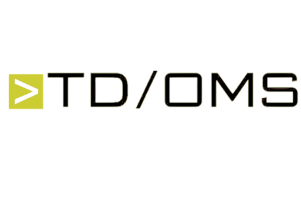
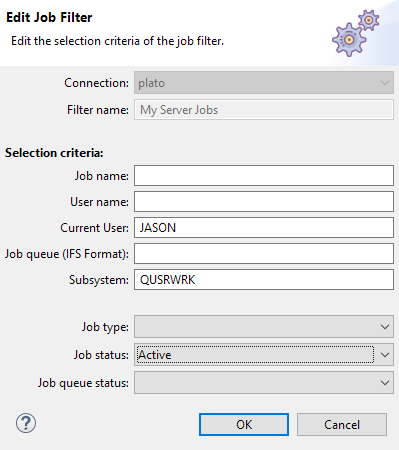
Job list selection of current user and subsystem
The job view filters allow the selection of the current user, which enables you to list jobs that run on behalf of a user. It's also possible to filter on jobs in a specific subsystem.
IFS selection
The remote search is now available from the explorer context menu. Also, it enables IFS search by adding two flavors of grep as a search engine. The old-style QSH grep when the open-source tooling has not been installed or the new QOpenSys/pkgs/bin/grep. For more information about the new search capabilities, see the Remote Search and the Remote Search Result chapters.
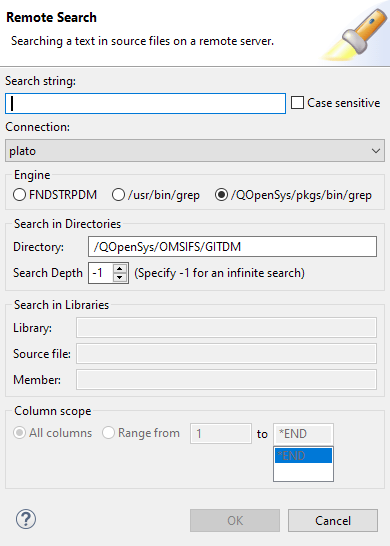

MiWorkplace filtering
A flexible filtering system has been added, enabling you to define categorized filters for the QSYS and IFS file systems. Filter categories can be toggled on and off together.
- The filter icon will open the filter management dialog.
- Filters can be imported and exported.
- The relevant help section can be found in the Remote Explorer/Filters section.
Job view enhancements
The Job view is enhanced, so now it's easier and more intuitive to work with jobs. Now it's possible to:
- Automatically prepare common filters if none are found.
- Show filter criteria in the job filter.
- Make filters available across all connections.
- Automatically load a filter after it is created.
- Add icons to job view context menu.
- Refresh will also populate the filters.
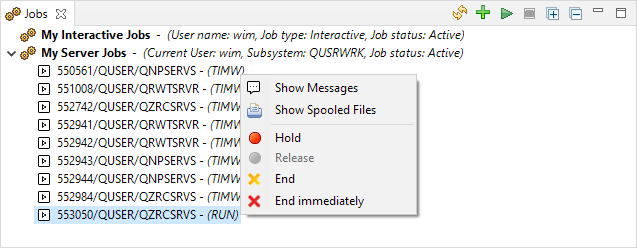
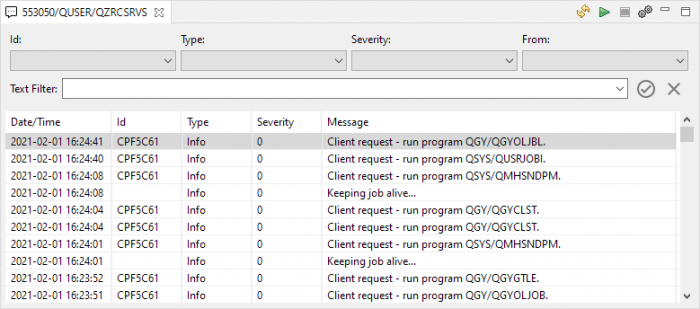
Here's the improved job messages view.
Toggle between IFS and QSYS
A switch to toggle between the IFS and QSys objects has been added to the toolbar.
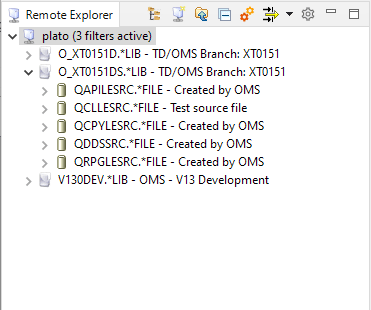
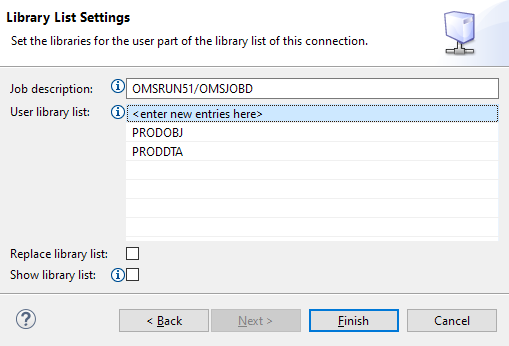
Library list editing
The libraries and library lists widgets in the connection dialog now allow you to position the libraries in the list by using drag and drop, which facilitates the action.
Add multiple libraries
You can now add libraries to an active connection, and also add multiple libraries in one go.
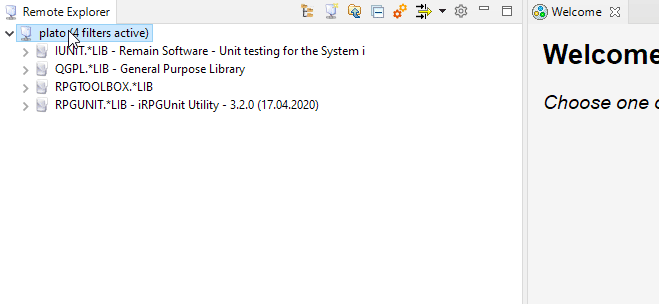
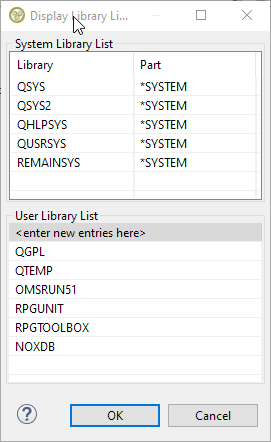
Edit library list from connection
Directly edit the library list by right-clicking on the connection and choosing Library List.
Shortcut to increase and decrease font size
You can now quickly increase and decrease the font size of the editor by pressing the CTRL+PLUS and the CTRL+MINUS key combinations.
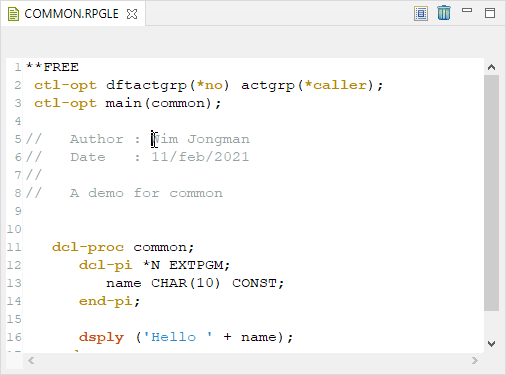
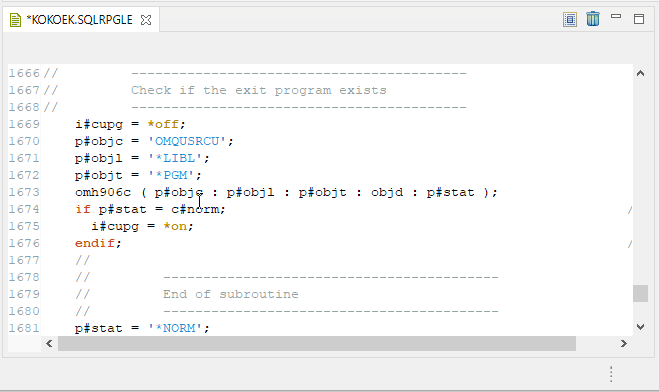
Quickly search previous and next
Formerly, searching previous and next shortcuts (CTRL+K and CTRL+SHIFT+K) only worked in combination with the search dialog (CTRL+F). Now they also work as standalone.
You just have to select a piece of text and press CTRL+K or CTRL+SHIFT+K, so you can search the document you're looking for quicker.
And many other enhancements and issues resolved!
Thank you for your ongoing trust and feedback.
Your input provides essential insights as we aim to deliver future-ready engineering solutions that support you and your business.
As always, it's our pleasure to accompany you to and through the ever-emerging tech horizon.
We're prepared for your next step

